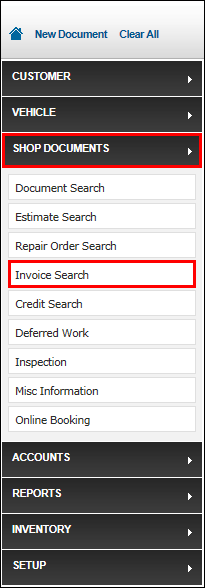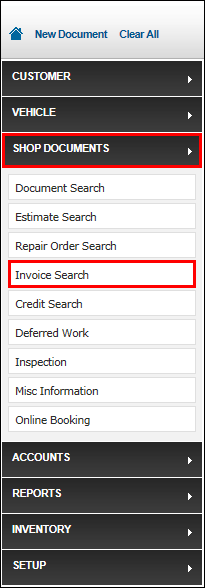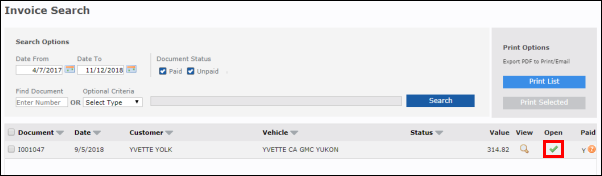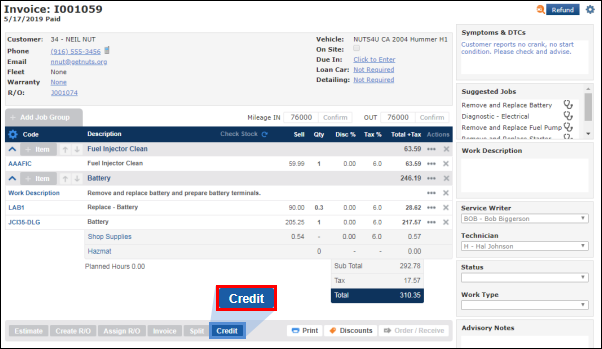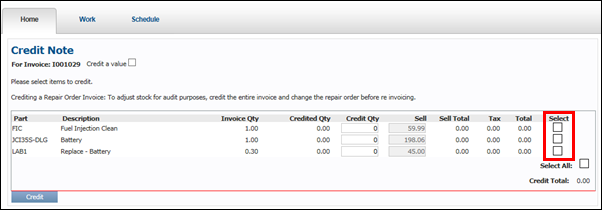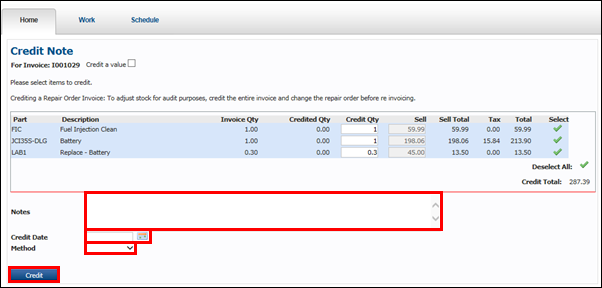Alldata pay later vs invoice draft
For information on issuing refunds (instead of credits), see Issuing Refunds.
Search for and retrieve Invoices
- Click Shop Documents >>Invoice Search.
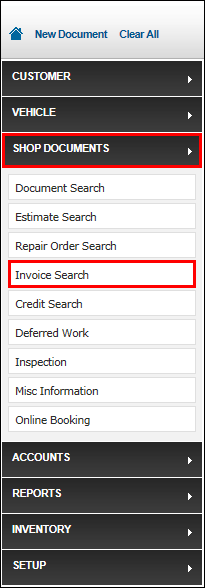
- To better filter results, enter as much information as available >> click Search.

- Invoices will be displayed.
- Click the green check mark under Open to open the Invoice.
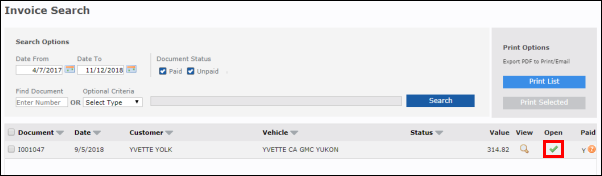
Credit an Invoice
Note: For accounting purposes, it is best to only credit Invoices that have been fully paid.
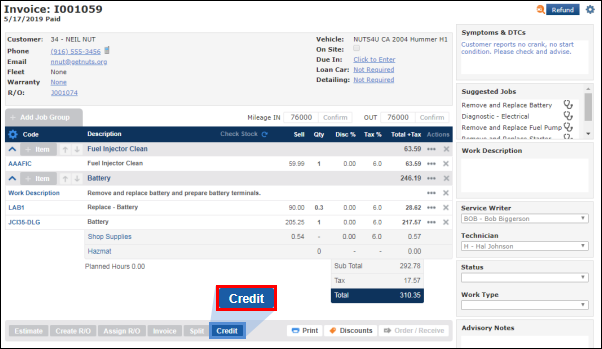
- From the Work screen, click Credit.
- Select the items to be credited back to the customer.
- Note: Click Select All to select all items on the Invoice.
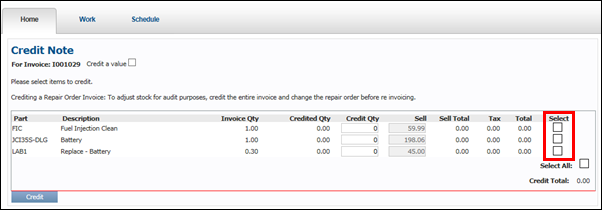
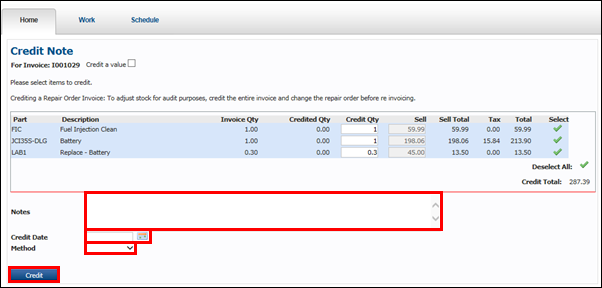
- Enter Notes (optional) >> Select a Credit Date and payment Method >> click Credit.
- The Credit will appear in a pop-up window.
- Note: When crediting, the Invoice converts back into a Repair Order (if it was previously a Repair Order, rather than an Estimate).